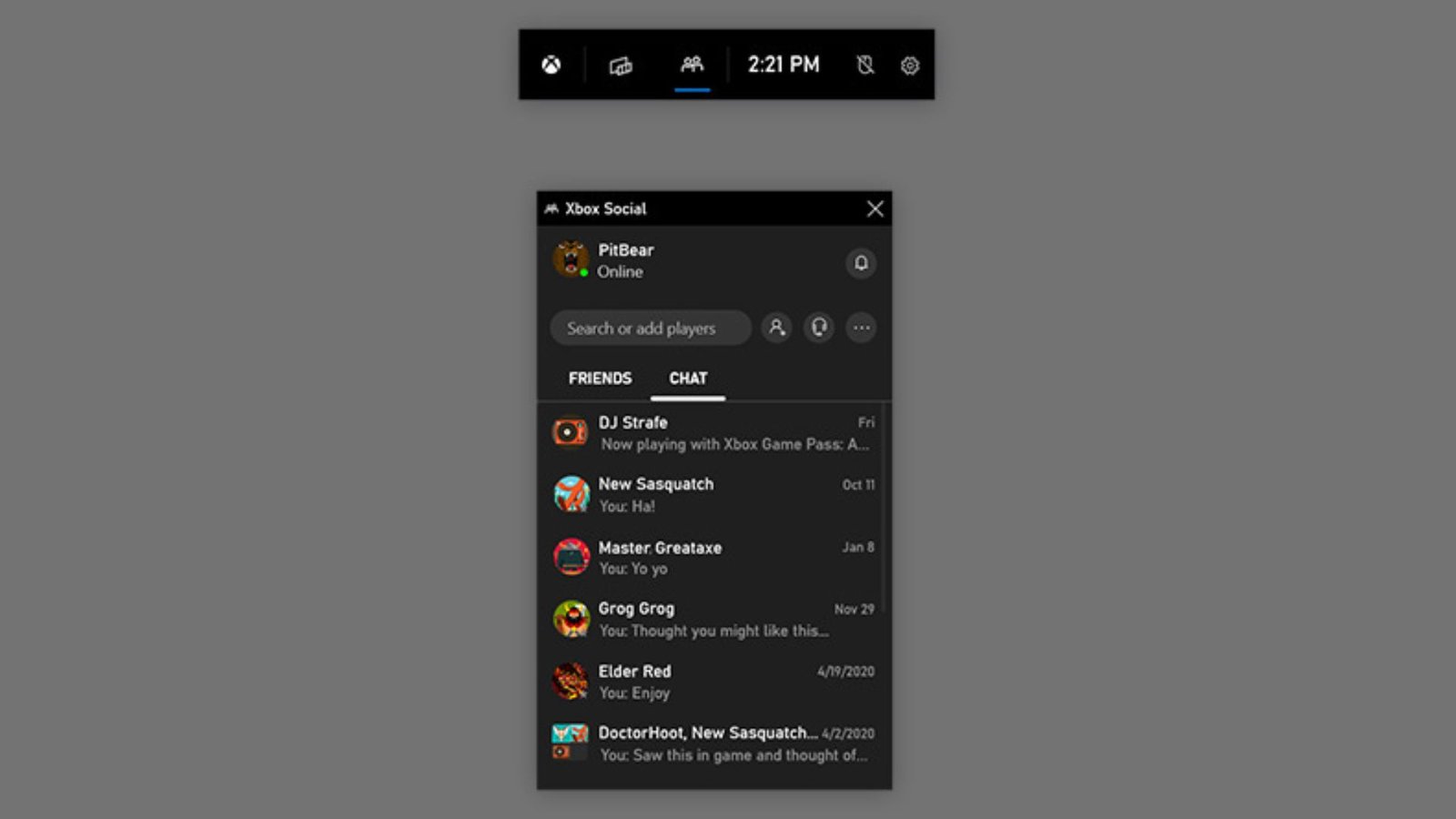Xbox Live Parties offer a fantastic way to connect with friends and fellow gamers, enabling you to chat, strategize, and share your gaming experiences. Setting up and managing an Xbox Live Party is straightforward, and with the right approach, you can ensure a seamless and enjoyable experience for everyone involved. This guide will walk you through the steps to set up, manage, and optimize your Xbox Live Parties.
Xbox Live Parties allow gamers to socialize and coordinate in real time while playing games. Whether you’re teaming up for a co-op mission or just hanging out with friends, managing a party effectively enhances the experience. This guide will cover everything from creating a party to managing its settings and ensuring a smooth session.
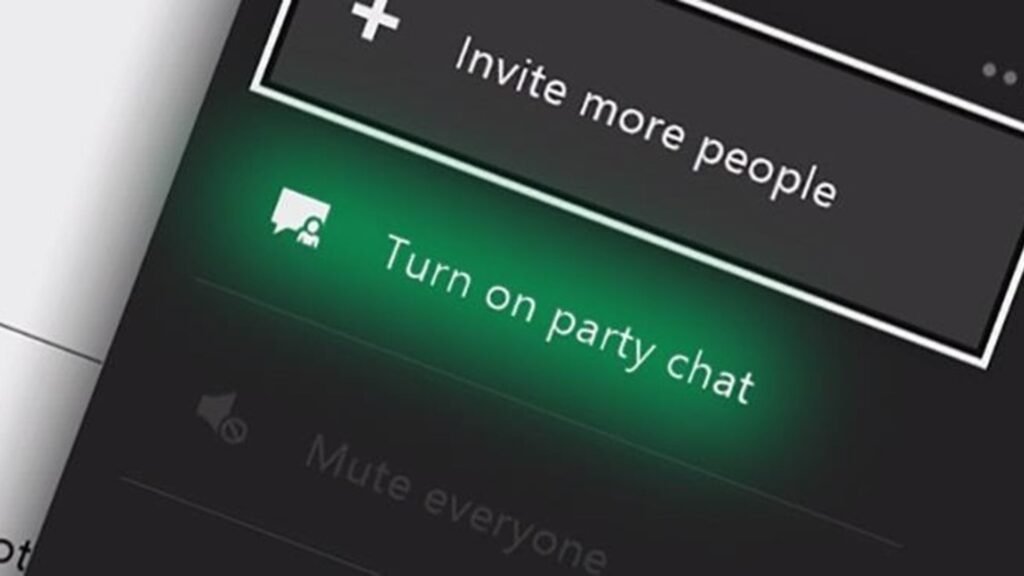
Setting Up an Xbox Live Party
Creating a Party:
- Open the Guide: Press the Xbox button on your controller to open the Guide menu.
- Navigate to Parties & Chat: Select the “Parties & Chat” tab from the menu.
- Start a New Party: Choose “Start a party” to create a new party. You can name the party and set its privacy settings.
- Invite Friends: Once the party is created, you can invite friends by selecting “Invite more” and choosing from your Xbox friends list or by sending invites via Xbox Live.
Party Privacy Settings:
- Open Party: Anyone can join the party without an invite. This is ideal for large gatherings or community events.
- Closed Party: Only invited members can join. This setting is useful for smaller, private groups.
- Invite Only: Only players who receive an invite can join the party. This ensures a controlled and exclusive environment.
Managing Your Xbox Live Party
Adjusting Party Settings:
- Access Party Settings: Open the Guide menu, go to “Parties & Chat,” and select the active party.
- Manage Party Members: From the party screen, you can view all members, mute or unmute individual players, and manage their roles (e.g., party leader or regular member).
- Change Party Privacy: Adjust the party’s privacy settings if needed. You can switch between open, closed, or invite-only modes based on your preferences.
Communicating Effectively:
- Voice Chat: Ensure your microphone is working properly and that you are in a quiet environment to avoid background noise.
- Text Chat: Use the text chat feature for quick messages or to communicate without disrupting voice chat.
- Party Etiquette: Be respectful and considerate of other members. Avoid talking over others and ensure everyone has a chance to contribute to the conversation.
Troubleshooting Common Issues
Audio Problems:
- Check Mic and Headset: Ensure your microphone and headset are properly connected and configured. Test them in other applications if necessary.
- Adjust Settings: Go to the Xbox settings menu to adjust audio levels and balance between game audio and party chat.
Connection Issues:
- Check Network: Ensure your internet connection is stable. If you experience lag or disconnections, restart your router or check for Xbox Live service issues.
- Party Visibility: If friends can’t join, verify that your party’s privacy settings are correctly configured and that invites are sent properly.
Party Member Issues:
- Mute or Unmute: Use the party settings to mute or unmute members if needed. This can help manage disruptive or background noise.
- Remove Members: If a member is causing issues, you can remove them from the party using the party management options.
Enhancing Your Party Experience
Utilize Party Features:
- Game Integration: Some games offer built-in party features that enhance coordination and communication. Explore these features to improve your gameplay experience.
- Party Chat Apps: Use companion apps, like the Xbox app on mobile devices, to stay connected with party members even when you’re away from your console.
Plan Activities:
- Game Sessions: Schedule regular game sessions with your party to keep everyone engaged and to ensure consistent participation.
- Events and Challenges: Organize in-game events or challenges to keep the party lively and competitive.
Conclusion
Setting up and managing Xbox Live Parties can greatly enhance your gaming experience by allowing you to connect with friends and enjoy shared experiences. By following these steps and utilizing the available features, you can create a smooth and enjoyable party environment. Whether you’re coordinating a team for a competitive match or just hanging out, effective party management ensures that everyone has a great time.